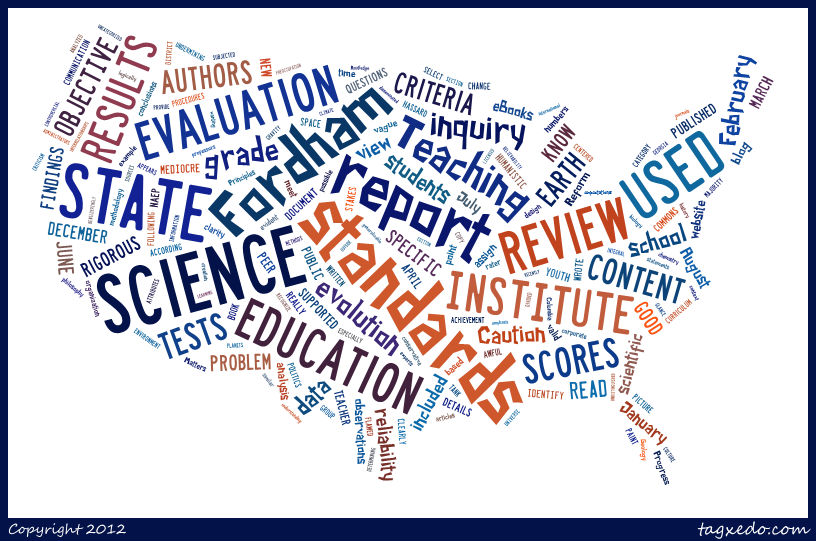You have all seen "word clouds" before even if you weren't quite sure where they came from or how to make them yourself. While there are numerous websites that allow you to make these visual displays using words, Wordle is a teacher favorite because it is free, simple to use, and has some great features.
You have all seen "word clouds" before even if you weren't quite sure where they came from or how to make them yourself. While there are numerous websites that allow you to make these visual displays using words, Wordle is a teacher favorite because it is free, simple to use, and has some great features. The first step to creating a word cloud is to visit www.wordle.net. Click on the "create" link, and it will display a text box like the one below. Just paste or type in some text to get started.
There are two rules for entering text:
1. The size of each word depends on the number of times you type it. (In the example below, I typed "Giants" 4 times, Patriots 3 times, Broncos twice, and the Steelers once.)
I recommend typing all of the words into a Microsoft Word or Google document. Copy and paste these into Wordle, and made changes as needed. If you type directly into the text box on Wordle, you are unable to go back and edit those words.
Once you are happy with it, you can customize your word cloud by changing the font of the words, the color scheme, and the layout (having the words read vertically, horizontally, or a combination of both). Wordle will arrange your words differently each time so if you don't quite like how it looks, keep clicking "Re-layout with current settings".
Okay, I made a word cloud...now what?
You now have to decide what to do with your word cloud. The two main options are to print it or save it to their public gallery.
Option 1: Print
Click on the "print" icon to print your word cloud. This also gives you the option of saving it as a PDF. I recommend you do this so you can save it before printing. It also makes it easier to print and share in the future.
Option 2: Save to Public Gallery
This will save your wordle on their site and can be shared with the world. This may sound cool, but it's actually not that exciting. People can browse through their online gallery, but you are unable to search for "wordles" by key word so the odds of anyone actually being able to find yours are slim.
This option does give you a code for embedding your word cloud into a blog or website. Unfortunately, there is no option to save it as an image file (such as a JPEG, GIF, or PNG). Your only option for this is to use a screen capturing utility such as Jing. If you want an image file, come see one of us, and we would be glad to help you.
Why would I use Wordle in class?
Here are a few of the ways I have used Wordle myself or seen it used by others around Sherwood/Oak:
1. About Me
Students or teachers can make word clouds using words that describe them. These can be posted on lockers and is a great ice breaker activity. Students can walk around and try to match each student with their word cloud. I create one for my classroom door at the start of each year with all of the key components to the class. Students can look at it and get a sense of what to expect.
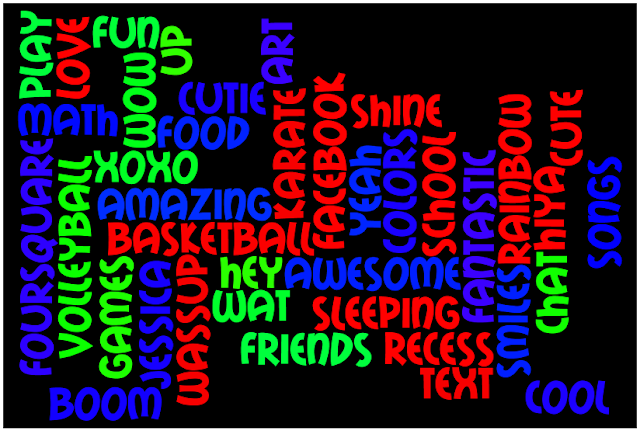 |
| This is an example I found in Wordle's gallery titled "All About Me" |
2. Feedback/Survey Results
I have seen administration use this as a tool to summarize feedback from teacher surveys. It could be a great way to visualize student responses to surveys or polls.
3. Reflection
After the Finding Kind assembly at Oak last week, teachers could have asked girls to share one word that described how they felt after watching the video. These words could have been used to create a word cloud that was then posted in the hallway.
4. Vocabulary Development / Word Walls
I create a word cloud each unit that contains all of the important vocabulary words students are expected to know and spell correctly. These word clouds are posted on my classroom door. Each student also receives a copy for their binder. My current unit vocabulary is shown below.
5. Analyze Your Writing
While I have never done this myself or known anyone who has, I have read about teachers who have students copy and paste their writing assignment into Wordle and generate a word cloud from it. Since words will appear bigger the more they are used, it helps students recognize words they use more often than others.
Other Classroom Ideas and Resources
Excellent compilation of ideas created by Tom Barrett
Ten Amazing Wordle Lessons
Top 20 Uses for Wordle
Tagxedo - Word clouds with style!
If you like Wordle but are yearning for more advanced features, check out Tagxedo! It is a similar word cloud generator, but it allows you to make shapes out of the word. See an example below.