Over the last few years, I have used a post it note activity for this purpose. I would give the students three prompts: 'what is a goal you have for this year'; 'what is one question you have about me or my class'; and 'what is one concern you have about this upcoming year'. Students would choose two of these questions and write the response for each on a Post-it note. They would then place their Post-it notes on one of three poster boards I had put up on the walls in my room. Once my students had finished their responses, we would tour these boards and have an open discussion about common themes we saw that people had. The responses were anonymous, and this helped open doors to conversations as the year started.
While I liked this lesson, the poster boards covered in little stickies were difficult to organize and find patterns within them. It occurred to me that this should be a simple a way to do this with the technology we have on hand. With a few minutes of searching the Internet, I found a solution on a great blog called "Socrative Garden". Briefly, they take the questions that I use at the start of the year and turn them into an open response quiz on Socrative. Once the results are in, and you have them sent to you in spreadsheet form, you can copy the answers that were submitted for any one question and paste them into a Wordle.
To get started, you have a couple choices:
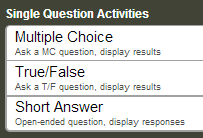
Option 1: if you want to focus on one question at a time, you can simply create a single question activity in Socrative: a short answer question.
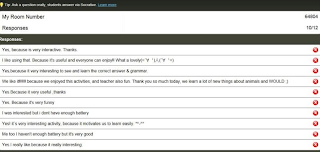
Once your question is created, it is very easy to then create a Wordle in a matter of seconds. Once the activity goes live, the student responses will appear on your teacher screen.
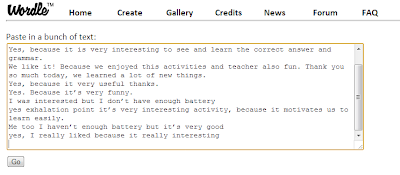
Copy the results, and paste them into the text box at Wordle. Then click "Go."
You now have a word cloud of the results, which you can use to provoke discussion in your class. you and your students can see which words and terms came up most frequently – not only is this great for the start of the year, but also for any time you want a quick check in with the kids during class.
I can see using this at the end of a chapter in a novel, when reviewing what a student knows about any particular unit or questions they have about a particular topic, etc.
Your second option for how to set this up is useful if you have several questions that you want students to answer at the same time.
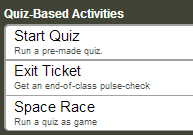
In this case, you would create a quiz based activity in Socrative.
This will allow you to create several questions together, which the students will take at one time.
Note that when you start a quiz activity in Socrative, the first question is automatically set to ask for the respondent's name. If you want your quiz to be anonymous, instruct students to simply enter a period for their name.
Add in whatever questions you wish. I leave the answer and explanation sections blank, as there are no right or wrong answers with this sort of an activity.
Once you finish designing the quiz, give it a name and save it.
Once you give the quiz, the live responses section on Socrative will not have any real results if you did not put in "right answers". Instead, you need to wait until all the students have finished and then end the activity.
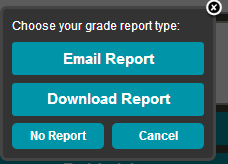
When you end the activity, have Socrative email you the results.

This will give you a spreadsheet just like you get when you do a Google survey.
Copy one column at a time, and paste it into your Wordle text box. This will give you a word cloud for each question's results.
Many thanks to Socrative Garden for this idea!
As always, please let us know if you have any questions, comments, or suggestions.



No comments:
Post a Comment